I accidentally deleted my Bookeo API, how do I get it back?
Accidentally delete or clear your Bookeo API key? No worries, it's simple to get it back.
- Login to Bookeo with the Owner's credentials
- Click Account from the very top menu
- Click Applications from the list
- Click on eWaiverPro 2.0 from the options available
- The window that opens next will have your API key.
- Copy that code and paste to the Bookeo Integrations, and click Confirm API.
- You should see the Bookeo API Saved Message
- If you don't see that message after 30 seconds, please try again
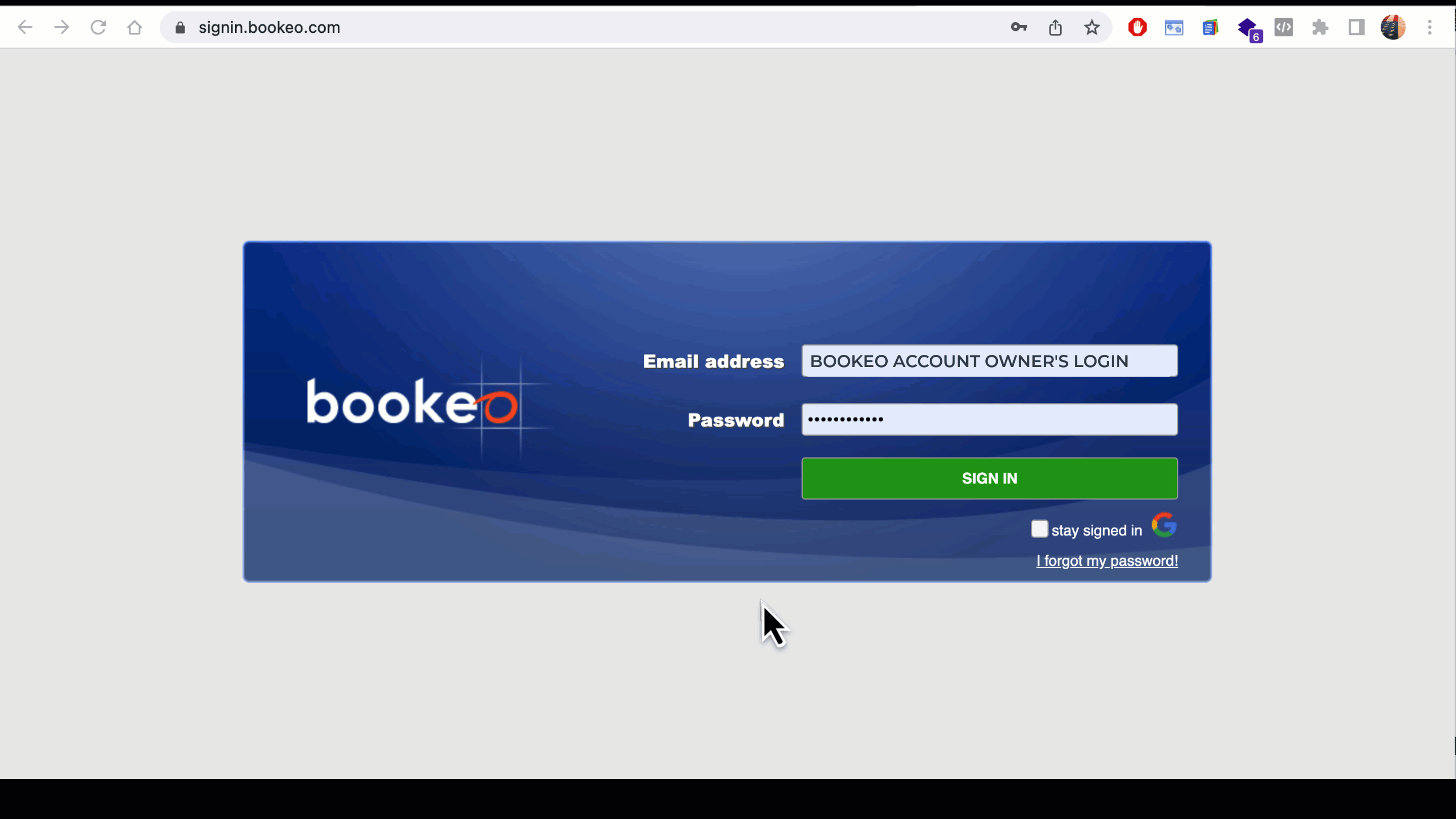
Related Articles
How to Setup Bookeo Sync
Syncing eWaiverPro with your bookeo account is incredibly simple and only takes a few seconds. Login to https://ewaiverpro.app From the home screen click Integrations Activate Bookeo and click Settings Click the LINK BOOKEO Button this will launch ...How to selectively display Bookeo events in kiosk & dashboard
By default, eWaiverPro will populate every event you have in Bookeo. If you have events that aren't active or don't use waivers, you can hide them. It's simple to selectively display and limit the type of events your participants see in the waiver ...How to Cancel Your Account
We hate to see our clients leave, but if you must cancel your account we have made it simple: In accordance with our security, privacy, and data retention policies; the account owner is the only person who initiate the cancellation from within their ...How to Setup MailChimp Sync
Setting up MailChimp Sync with eWaiverPro is simple. Create a new API Key from MailChimp (https://mailchimp.com/help/about-api-keys/) To generate the MailChimp API key, follow the following steps. Navigate to the API Keys section of your MailChimp ...How do I get assistance getting setup?
We offer complimentary onboarding and setup for all accounts both when you first signup and ongoing, should you want to add new waiver templates or make other adjustments to your account as your business needs change. If you would like assistance ...