Waiver Dashboard

A single location to view all your completed waivers.
Our Waiver Dashboard has been developed to provide a simple place to find, verify and view your completed waivers.

Basic Settings:
Hovering your mouse over "Filter Records" expands a dropdown window revealing calendar and view options.
- Selecting Today will display events or waivers that were signed on the current day, updating automatically at midnight so that "today" is always updated to the current date.
- Selecting Last 3 Days will display events or waivers that were signed during the last 3 days, including the current date, updating automatically at midnight so the last 3 days ends with the current date.
- Waivers not linked to a Bookeo or Zapier event can be sorted by name A-Z or Z-A
- The last used selection is saved as your default.
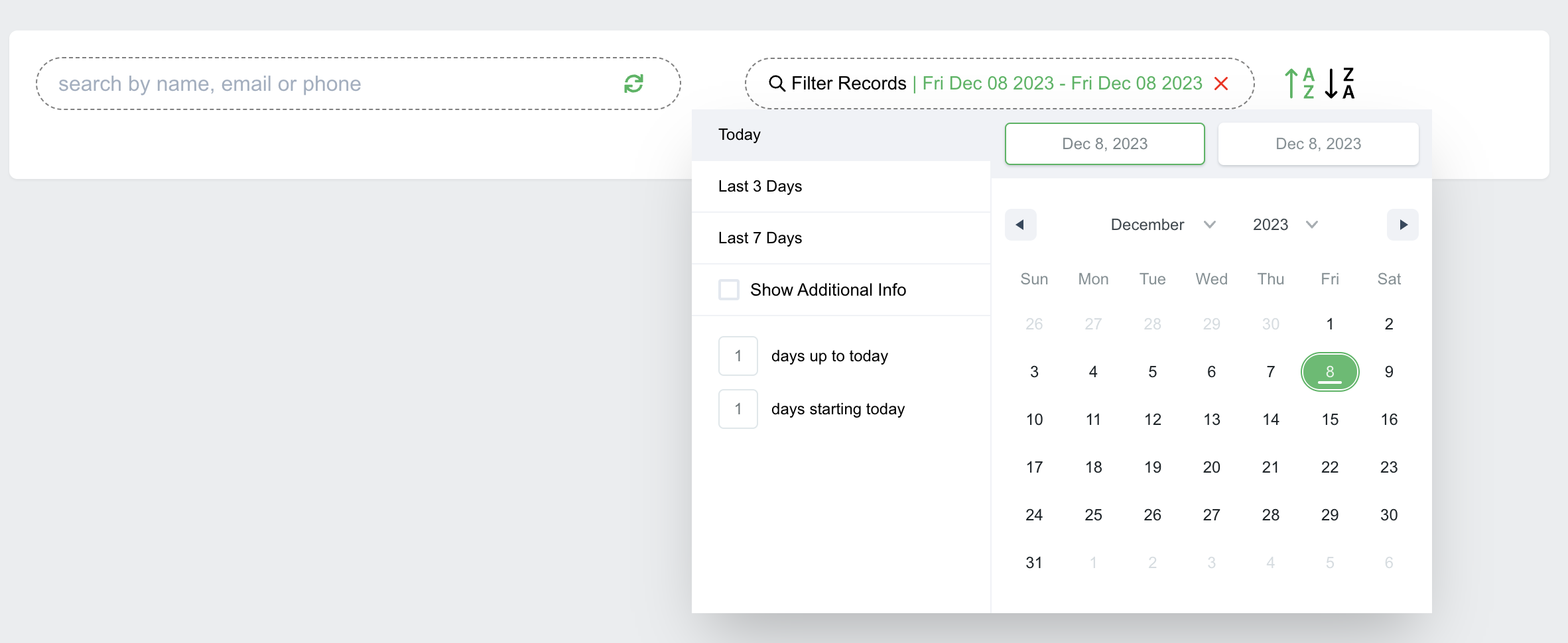
 When using Bookeo or a reservation platform via Zapier, reservations and related waivers are grouped in a new section labeled Scheduled Events, and are sorted the reservation date.
When using Bookeo or a reservation platform via Zapier, reservations and related waivers are grouped in a new section labeled Scheduled Events, and are sorted the reservation date. When a waiver is set to use Bookeo or Zapier; additional options are visible in the search dropdown: "Next 3 Days", "Next 7 Days" and "Next 14 days".
Selecting "Next 7 Days", as an example, will show you reservations scheduled between "today" and the next week, along with any non-Bookeo or non-Zapier waivers that have been completed, and the calendar is updated each day at midnight, always showing a 7 day grouping of reservations beginning with the current date.
You can also click on the calendar and select any specific date, or range of dates, that you'd like as well, or on the left side you can type in "days up to today" and "days starting today" to see completed waivers or events in that range.

Please note: selecting a specific date(s) from the calendar will not update at midnight.
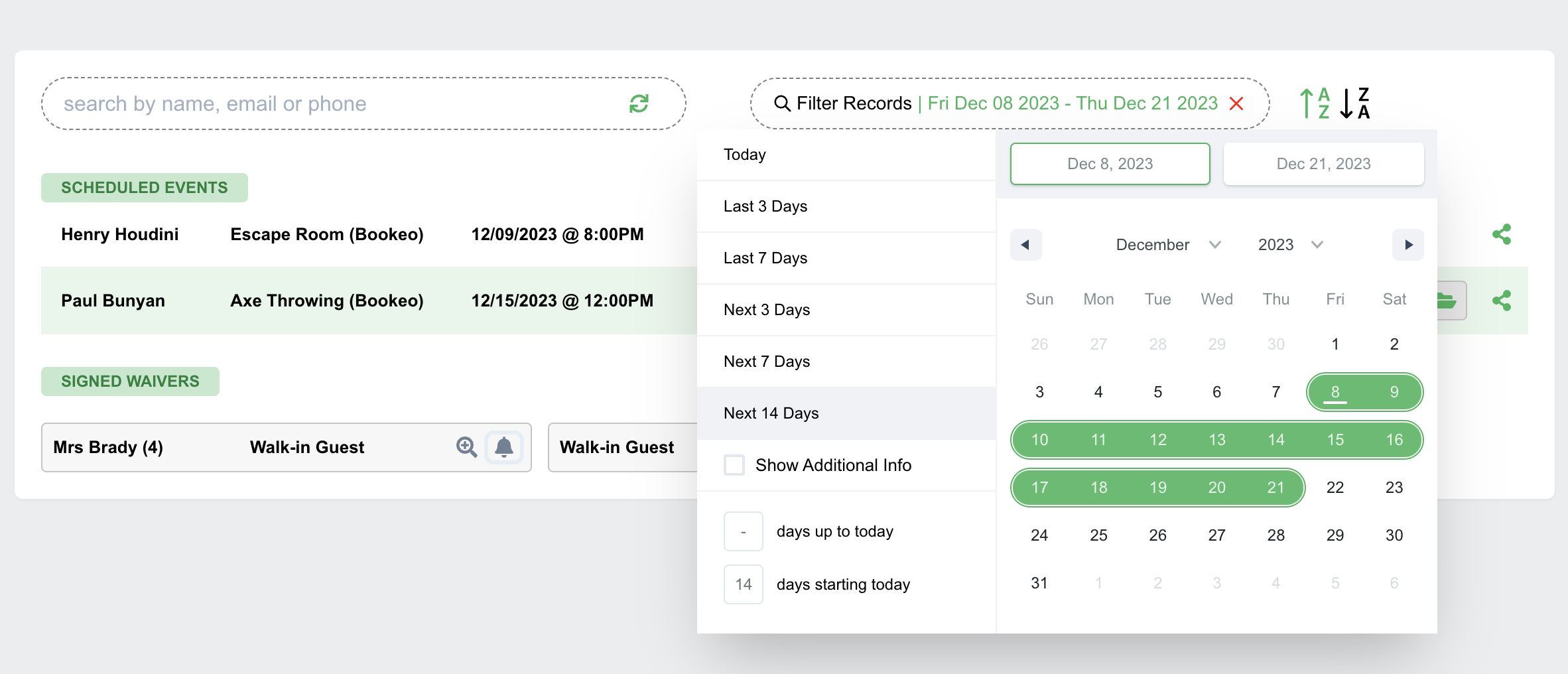
 Checking "Show Additional Info" from the dropdown will display the date each waiver was signed along with the names of any minors on the waiver.
Checking "Show Additional Info" from the dropdown will display the date each waiver was signed along with the names of any minors on the waiver. 
Use the search box to find any waiver that has been signed in your account. This starts to search on the 4th character of name, email or phone, and will display the first 25 results and then display a "load more" option if there are more than 25 results.

The search runs independent of the date, and the more characters you type the more accurate your results will be.
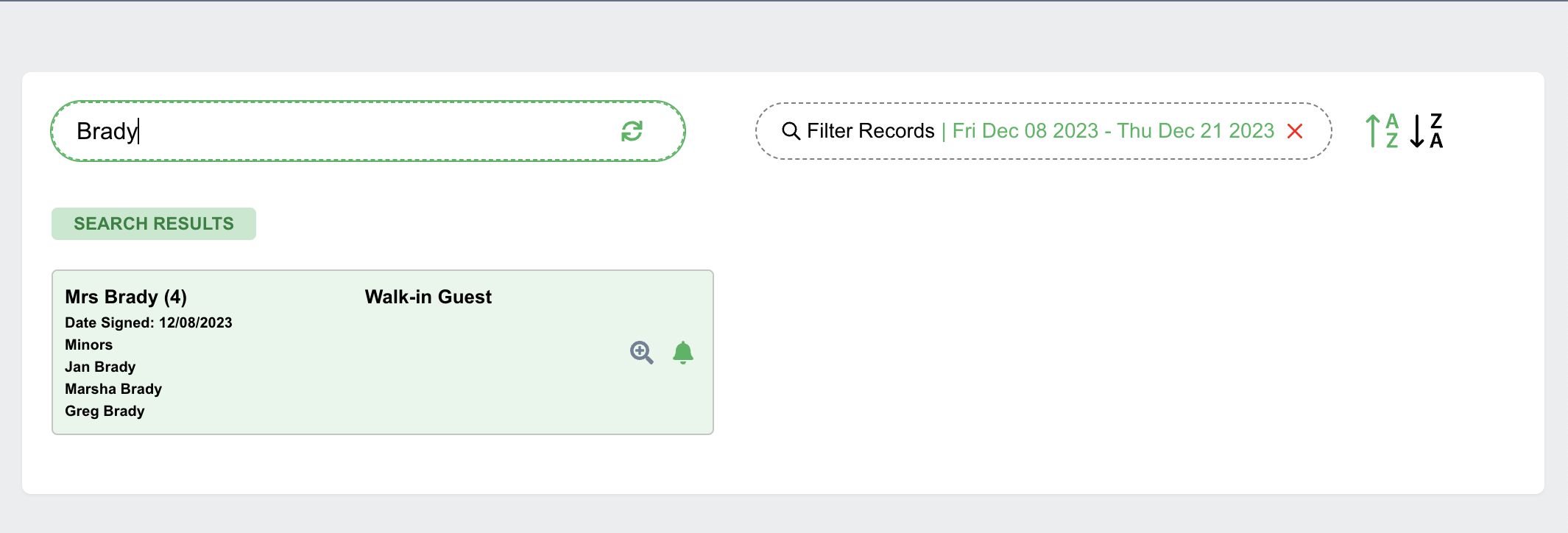
Clicking the small bell 🔔 icon will turn it green; signifying that guest has been checked-in.
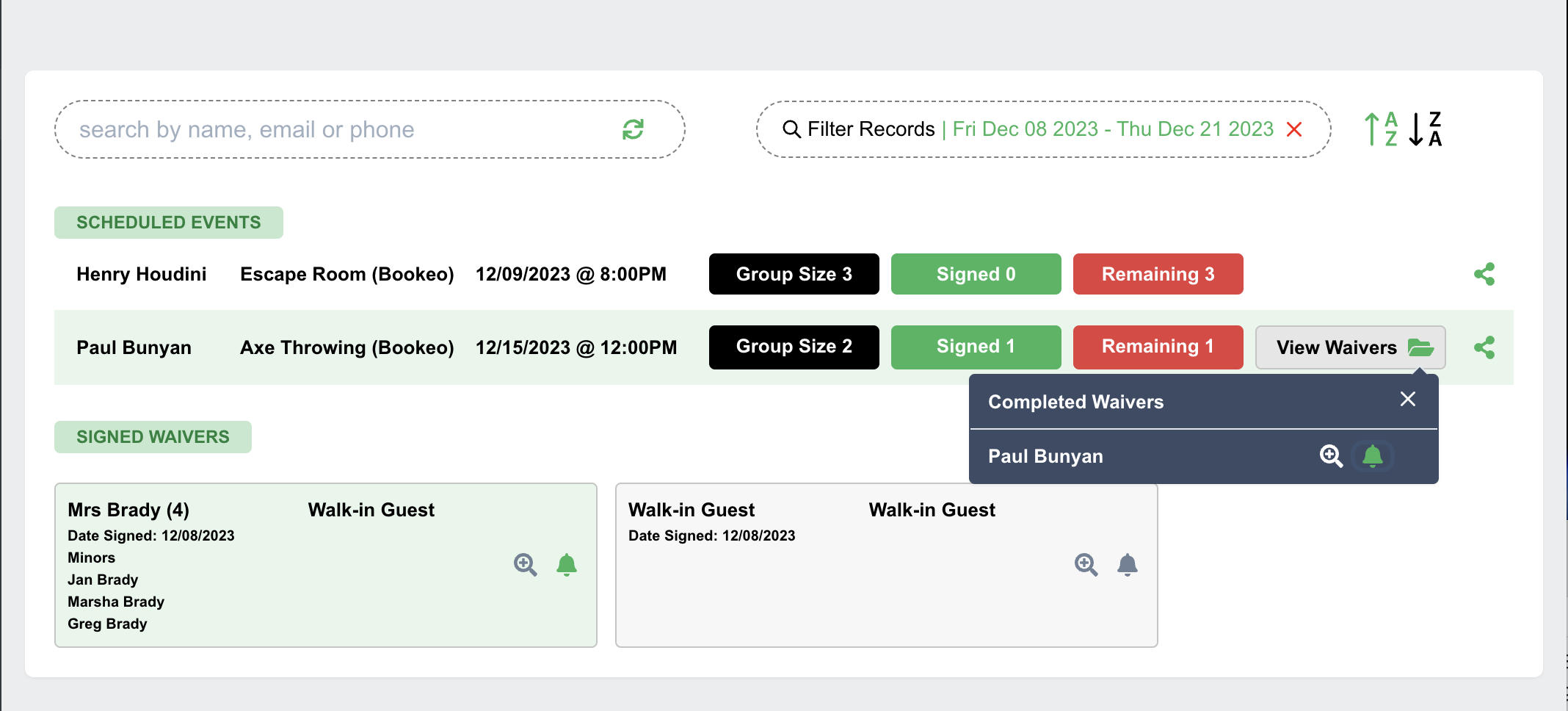
Related Articles
How to selectively display Bookeo events in kiosk & dashboard
By default, eWaiverPro will populate every event you have in Bookeo. If you have events that aren't active or don't use waivers, you can hide them. It's simple to selectively display and limit the type of events your participants see in the waiver ...Replacement for Paper Waivers
eWaiverPro vs Paper Waivers Why use eWaiverPro as opposed to paper waivers... it's a question we're asked often. The answer is simple; there are realistically zero benefits to paper waivers; and even the idea that paper is cheaper is not accurate as ...Do we provide waiver templates?
Do we provide waiver templates? A waiver is a legal agreement between you and your guests, clients or patients. Because of this, we strongly recommend having an attorney draw-up your particular waiver since it's a legal document with the specific ...What's the different between a waiver url and a kiosk url
Great question! Basic Answer: The Waiver URL is for participants to sign using their devices; used on your website and in emails, and can redirect to the page of your choice after signing. The Kiosk URL is for participants to sign using your device; ...How do I get assistance getting setup?
We offer complimentary onboarding and setup for all accounts both when you first signup and ongoing, should you want to add new waiver templates or make other adjustments to your account as your business needs change. If you would like assistance ...